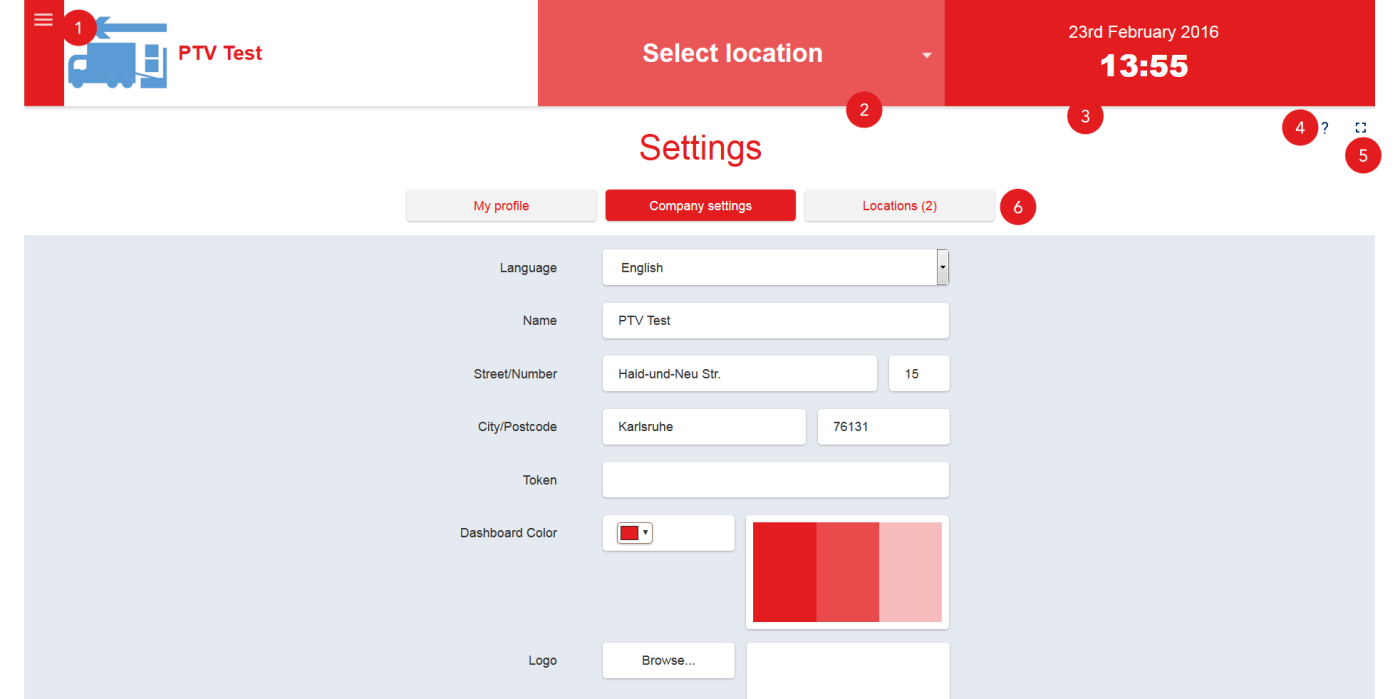PTV Arrival Board
Overview
The PTV Arrival Board is an application, where you can see the arrival of trucks at a specific location, e.g. a dock, similar to arrivals board at an airport. All incoming transports are listed with ETA and delay to a reference time (PTA – planned time of arrival) when they are targeting the defined location. Such locations can be created easily for tests or demonstration, please contact your PTV Sales person.
The advantages are:
- All arrivals at a glance
- Self-updating
- User-defined columns depending on your demand
- You can get positions from the free of charge PTV Driver App
You can see a demo-board, an demonstration Arrival Board, automatically filled by demonstration trips under
How to
Quick Start
General settings of your company can be done via the management page of PTV Arrival Board, e.g. token, logo, dashboard color , ...
Overview
(1) Enter menu
(2) Select a location in PTV Arrival Board
(3) Current date and time
(4) Calls this help page
(5) Switch in full-screen mode
(6) Management of the three register My Profile, Company Settings, Locations
Quick Start
Configure the most important settings for PTV Arrival Board
-
Enter your company data in register Company Settings
-
Go to register Locations.
-
Click on Add new Location to create one or more new locations.
-
Select the desired location.
-
Click next to View on
 to copy the shown link
to copy the shown link -
Send link to other customers ofPTV Arrival Board
PTV Arrival Board can be shown in a browser at a ramp/warehouse through this link.
Functions in detail
Register Company Settings
You can manage company data in register Company Settings
-
Enter your company language and address here
-
In field Token the token you get when purchasing the product PTV Drive&Arrive will be shown.
Hint: token will be entered from PTV Administrator
-
Change dashboard color and logo to adjust PTV Arrival Board to your corporate identity
-
Commit all changes with Save Company.
Register Locations
Locations can be created and managed in register Locations.
Create a location
-
Click on Add new location.
-
Enter an address and click onSearch
-
Select one of the suggested entries
Coordinates an address of the selected location will be shown
-
Define an unique name for the location.
-
Select the corresponding timezone
Up to four custom fields for additional data can be created in the area Custom fields on Arrival board
-
Enter a field name in field Add custom field
-
Click on plus next to this field
This field will be added and shown in PTV Arrival Board
-
Commit all changes with Save Company.
Edit a location
All existing locations will be shown in a list
-
Click an a location to select this one
-
Make the desired changes
-
Commit all changes with Save Company.
Delete a location
All existing locations will be shown in a list
-
Click on the cross at the end of a location line
-
Commit all changes with OK.
The selected location will be removed
Send link for PTV Arrival Board to others
In order to give others access to PTV Arrival Board a link must be send for each location.
-
Click on a location
The link to access PTV Arrival Board will be shown in field View
-
Copy this link by clicking on

-
Send link in clipboard to others
PTV Arrival Boardcan be visualized at ramp/in warehouse on a browser using this link.
Create trips
Trips can be created for existing locations.
-
Click on a location to edit
A link will be shown in field Book
-
Click on this link on
 to copy this link and open this link in a new browser window
to copy this link and open this link in a new browser windowYou will be directed to a page called Book new arrival
-
Enter date, planned arrival time and vehicle type.
-
If Custom fields exists, you must enter values for these fields.
-
Commit all entered values for this new trip with Book vehicle.
Trip data and a created SCEMID will be shown.
Hint: Trips can also be created in PTV DriverApp
Register My profile
Your password can be changed in register My Profile
-
Enter your email address
-
Enter your old password
-
Enter your new password
-
Confirm changed password by typing it again
-
Commit all changes with Change settings.
Show PTV Arrival Board
In order to show PTV Arrival Board for a selected location
-
Click on Select Location in menu
-
Select a location from the shown list
PTV Arrival Board for the selected location will be shown
How does it look like, is there an example? (DEMO)
Yes, please have a look here: Arrival Board Demo
Can I develop an arrival board on my own?
Yes, the command /location/arrivals/{ID}/ GET provides you with the information shown on the arrival board, so you can build your own user interface with it
© 2025 PTV Logistics GmbH | Imprint